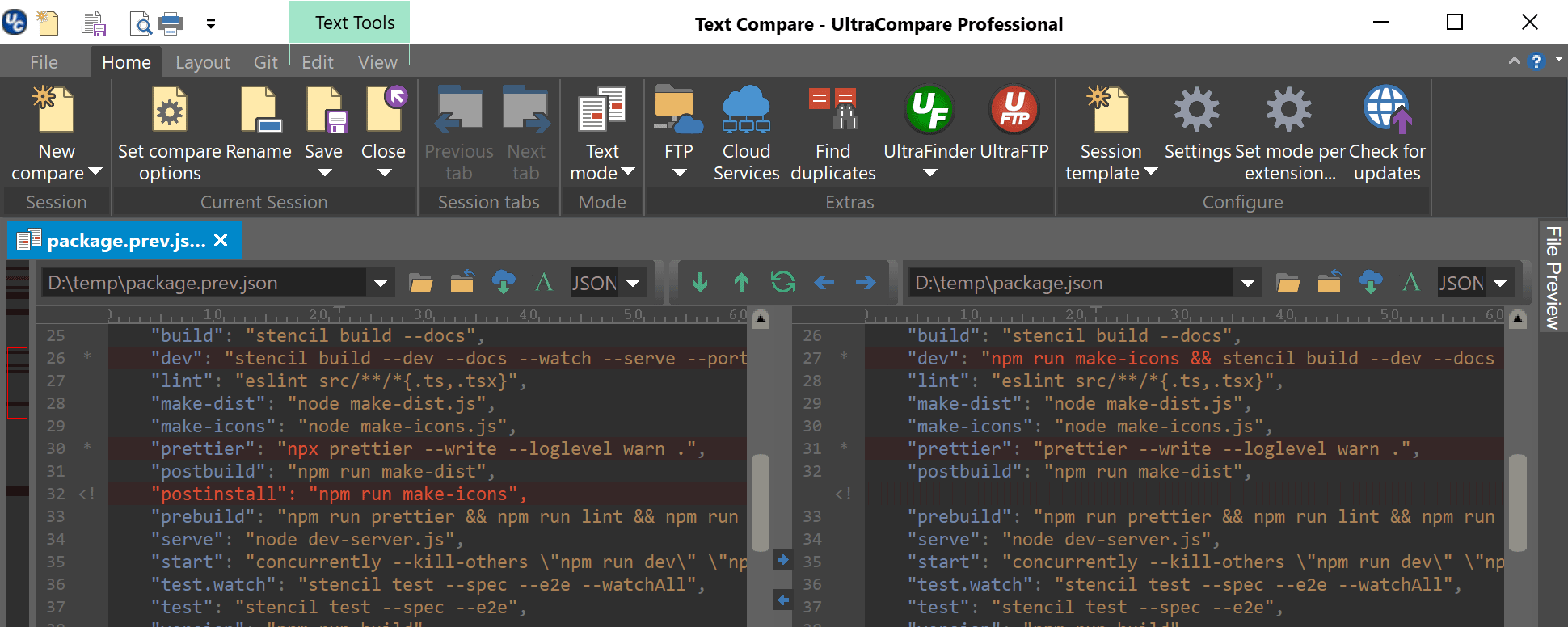- Posted by:
- Posted on:
- Category: Tools & UtilitiesTools & Utilities
- Version: 22.20.0.22
- System: Windows
- Developer: UltraEdit
- Price:
USD 0 - Views: 658
IDM UltraCompare Professional is a software used to make file comparisons in the form of text files, zip folders, zip files, java files and many more so that it helps you match to make sure which file is more complete.
Features of IDM UltraCompare Professional
Compare 2 or 3 files at a time
UltraCompare’s power is unparalleled with the ability to compare up to 3 files or folders at once! Track changes, merge differences, and more with UltraCompare’s intuitive interface. You can open a new 2-way or 3-way compare session from the Session -> New Session sub-menu.
Merge differences
UltraCompare’s powerful merge options allow you to merge selected content before or after the current block, accept all/merge all changes, and perform single-line-only merges. Folder compare gives you the ability to merge (copy) different and missing files between your compared folders all at once or on a file-by-file basis.
Filter compare view to show just matches or differences
Use the interactive Legends and Filters dialog to quickly filter your compare to show only differences, matches, etc. This dockable pane, available for text and folder compare, also provides a quick reference of compare colors and symbols.
Ignore whitespace, line endings, specific lines, and more
UltraCompare provides a set of robust ignore options so that you can see only the differences that matter to you. Ignore whitespace, blank lines, line endings, lines beginning with a certain string, and much more in text mode. Ignore date and time differences in folder mode – or use your text ignore options in folder mode as well!
Manually set text compare starting point
Sometimes your files are structured in such a way that you need to manually set the point in each file where your compare utility should begin its scan. UltraCompare allows you to do this with its manual alignment feature. Simply right-click anywhere in your file and select the “Align manually” option.
Edit text files as you compare them
Need to make a quick change to one of your text files on the fly? No problem. UltraCompare provides basic text editing with the ability to undo or save your changes.
Paste and compare text snippets
Have a chunk of code that you need to quickly compare, perhaps from a website, remote desktop session, or terminal? No problem – simply paste it into an empty text compare frame to compare snippets of text without saving or opening a file first.
Video Preview HTML files in browser
Want to preview your merges and changes before saving an HTML file you’re comparing? Toggle the browser preview to show a browser preview directly in the compare frame and display your HTML files exactly as they would appear in a web browser, instead of just HTML code.
Compare files from the Internet via URL
Want to compare a local copy of a web page to the live version? UltraCompare will automatically open and compare the text data from a web URL – no download or FTP configuration required!
Compare files and folders from FTP/SFTP
Pull down and compare files from an FTP server with ease! With support for FTP, SFTP, and FTPS protocols, syncing up local, dev, and live sites has never been easier. Even more, you can share FTP accounts with UltraEdit or UEStudio! Check out our power tip on how to compare FTP folders with UltraCompare.
Scan and navigate differences with mini-map
The differences map on the left of the text compare frame displays a visual representation of differences within your text or file compare. Quickly navigate to compare differences in the file by clicking in the area you want to view.
Compare Word Docs (.doc/.docx), PDFs, and RTFs
Compare Word documents, PDFs, and RTF files in UltraCompare. UltraCompare parses out the text from these file types so that you can easily track text changes. This is a fantastic feature for any user!
Sync folders quickly and easily
Need to sync up a huge set of files between your FTP server and local dev site? Want to compare and sync your system’s backups? UltraCompare automates this for you with its powerful folder synchronization feature! Simply check the “Sync folders” option in any 2-way folder compare and let UltraCompare do the rest. Folder sync is highly configurable and can even be scheduled for full automation! Make sure to check the folder sync power tip.
Find and resolve duplicate files
Eliminate clutter and free up valuable system disk space with UltraCompare’s powerful duplicate file finder. Search local, network, and even FTP sites for duplicate files, then resolve them on a case-by-case basis.
Save and reuse your most used comparisons with sessions
Sessions are your way of working with multiple compares at once – all within one application. Furthermore, you can save, name, reload, and group your sessions in the Session tab of the Workspace Manager window. Each session has its own session properties so you can run multiple compares at once with different options. Double-clicking a file or subfolder in a folder compare will open a new session to compare just that file or folder.
Drag-and-drop folders and files to compare them
Bypass file open dialogs completely and simply drag and drop a folder or file on a compare frame to load and compare it! You can also drag and drop files and folders from the Explorer tab in the Workspace Manager.
Integrate with Windows explorer
Shell integration allows you to access and launch UltraCompare from the Windows explorer right-click context menu. Highlight the files or folders, right-click on them, and select the option to launch UltraCompare… all from within Windows explorer.
Integrate with Subversion, CVS, Visual SourceSafe, Perforce, and more
Set UltraCompare as your diff and merge tool in your version control app. UltraCompare includes a wide array of command line parameters to support most popular version control systems. Quickly diff source files, resolve conflicts, merge changes, and more…all from your version control context menu!
Change application and compare colors with themes
Want to change the colors that UltraCompare uses to highlight differences? No problem! Switch your theme out in the click of a button in the View -> Themes sub-menu, or create your own with the powerful and comprehensive Theme Manager. Themes give you complete control of all colors within the application – from toolbars and menus to difference and matching text colors…and beyond!
Show compare vertically or horizontally
Sometimes it’s easier to diff a file from top to bottom instead of side by side. Change the view orientation with UltraCompare to suit your needs!
Save difference and result reports
UltraCompare gives you automatically generated compare reporting capabilities. Configure compare output to print and save differences in context, differences for one file only, or a full side by side comparison.
Discover more from All Programs
Subscribe to get the latest posts sent to your email.