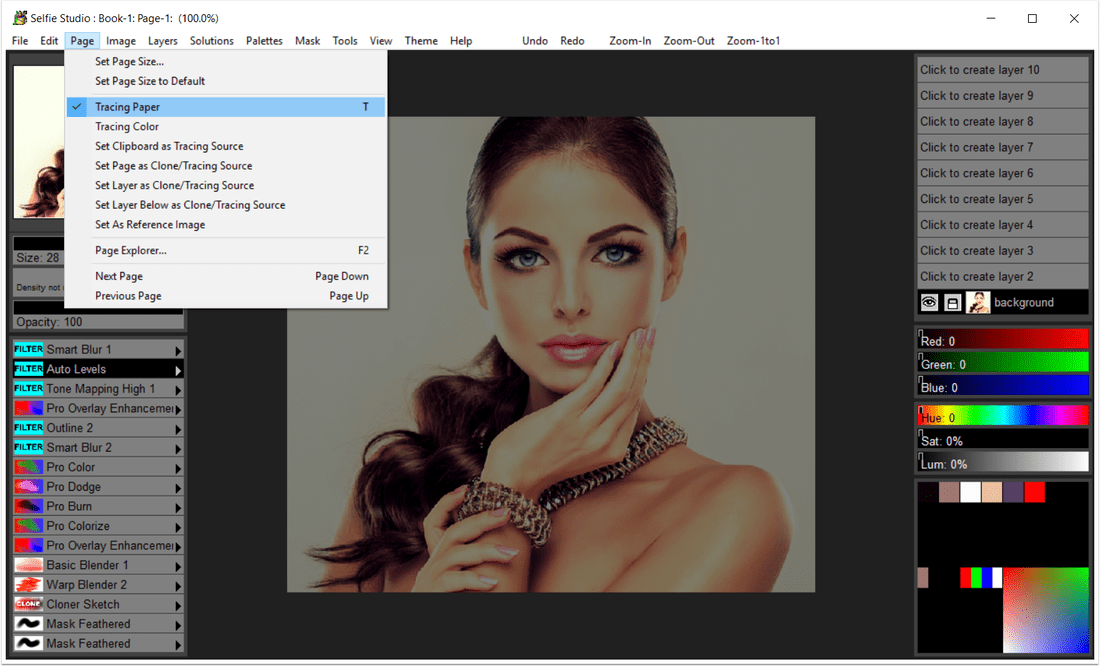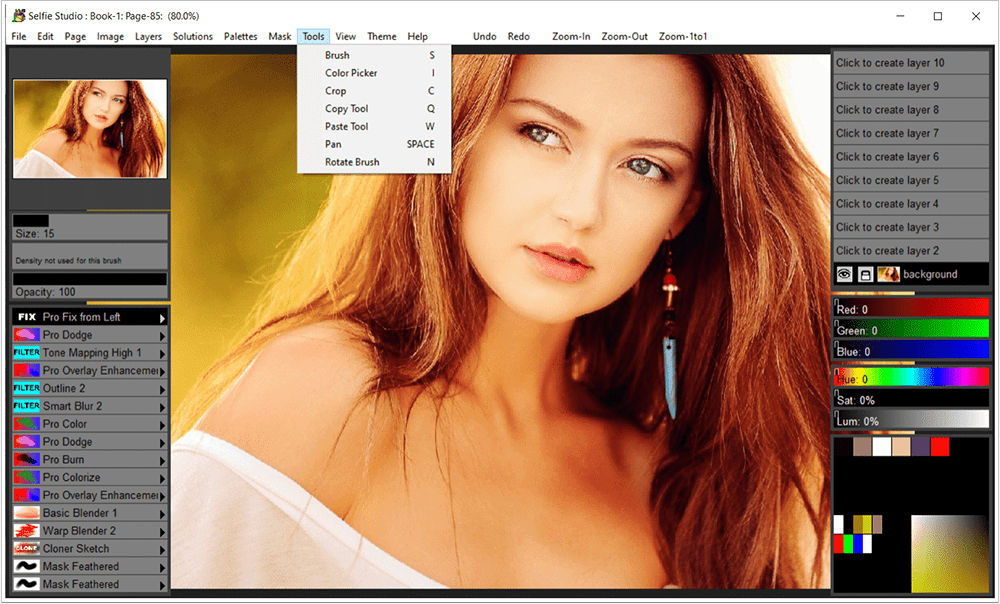- Posted by:
- Posted on:
- Category: Photo EditorPhoto Editor
- Version: 4.14
- System: Windows
- Developer: Pixarra Inc.
- Price:
USD 0 - Views: 546
Do you like taking selfies? if so, you can use this special application to beautify and beautify your selfie photos with many superior features that you can utilize. It provides you with many creative tools to edit your photos to get the look you want besides this application is lightweight and very easy to use.
Pixarra Selfie Studio Features
Some Features
- Advanced Photo Editing for Selfies
- 110+ Custom Photo Editing Brushes
- Filters, Photo Editing, Blender, Cloner, Eraser, Masks, and Basic Arts
- Powerful Brush Editing
- Automatic Solutions
- Layers, Transparency, Symmetry and Mask Supports
- Clip, Tracing Paper & Reference Image Support
- Convenient Sketchbook System
- Has Clean user interface & Different Color Themes
Fantastic Filter Brushes
Pixarra’s powerful brush engine is at work here with filters assigned to brushes to allow easy clicking through to layering filters one after another. There is a selection of handmade filter brushes available at Selfie Studio. A large number of layouts are also available for automatic application of your layers using the Solution.
Powerful Cloner Brushes Clone brushes
unlock additional power in Selfie Studio, letting you copy your photos from one image to another with the collection of brushes in ArtSet Cloners. Apply effects at the same time as cloning with a special cloner brush.
In addition to cloning, Selfie Studio includes a Color Trail mode where instead of pure cloning, your brush picks the color from the clone source at the start of the paint stroke. Now you paint with the only help from the original image being color.
Artsets
Selfie Studio comes with 7 main ArtSets. Filter, Photo Edit, Blender, Cloner, Eraser, Mask and Basic ArtSet. Additionally there are 5 user ArtSets which can each hold up to 60 brushes.
Clean User Interface
Selfie Studio, as all Pixarra-focused Studio products, has a clean interface, designed for easy and fast workflow. Light and dark themes available.
Quick Access Panel
The Color Management Panel and the Brush Shortcuts Panel are two panels you will use frequently. All panels in Selfie Studio will automatically be hidden if they are in your way while editing a photo. Manually hiding all panels is also possible with the F3 hotkey.
Quick Command Panel The
Quick Command Panel gives you a series of configurable buttons that you can save as you work. Resize and reshape panels to suit your needs. Add, remove, and move buttons to create a layout that works best for you. Quickly show or hide panels using the [F4] hotkey. Right click to edit the button or add one to an empty slot. [Ctrl] + click to drag the button to a new location. As an added bonus, there are several functions featured in the Quick Commands panel that aren’t available anywhere else in Selfie Studio.
Powerful Brush Effects System
Ever since User ArtSets became available, you’ve probably been wondering where you’re going to get your new brushes from. There are several ways: brushes that users share on the Pixarra forums, brushes imported from Pro Studio, OR now you can edit brushes directly in Selfie Studio with Pro Studio’s powerful Brush Effects system. First, an IMPORTANT NOTE: Editing brushes is NOT an easy task. There are over 500 different effects that can be combined in 28 effect layers with each effect processed with 100 modifiers. I think it’s safe to say that Pixarra’s brush effects system makes for the most powerful brush engine ever. Proven by the same engine’s ability to draw simple lines or highly detailed trees with a single stroke as can be seen in Tree Studio.
One common way to use the Brush Effects panel is to change existing brushes in small ways to meet your needs and you can do this right in Selfie Studio and save it to User ArtSets.
Layers
Easy access support for layers in Selfie Studio. The idea is to keep your workflow simple and fast. One simple click to create layers without scrolling. Right-click the layer for additional options or use the buttons in the Layers panel. Drag layers to rearrange them. Use one of the 50 available Mix modes to achieve perfect results. Transparency supported.
Use up to 30 layers in your projects in Selfie Studio 4!
Extensive Tool Set
In Selfie Studio 4 you have a variety of tools at your disposal, including Color Picker, Crop, Transform, Line, Bezier Curve, Rectangle, Ellipse, Paint Bucket, Gradient, Mask Rectangle, Mask Ellipse, Mask Polygon, Mask Mask, Warp , Copy Tool, Paste Tool, Pan Tool and Rotate Brush.
Clips
A fantastic productivity system that allows easy storage and reuse of your clipped images and photo elements for later use.
Brush Controls
Brush Controls is a custom control panel, until now, only available in TwistedBrush Pro Studio, that changes for each Pro brush. The brush editor allows designers to define open control points for brushes to easily tune selected brushes without needing to understand editing details paintbrush
Other features
- 64 bit color painting system for the smoothest blends available anywhere.
- The world’s most powerful and flexible brush engine with the Pixarra brush effect system
- Automatically save multiple copies of your work in progress.
- Brush compatibility with other Pixarra Studio products.
- Tracing paper to use as a guide.
- Up to 9 floating reference image panels to store reference photos while working on your artwork.
- Sketchbook system that automatically saves your work to your sketchbook.
- Move pages in your book by pressing one button (Page Up or Page Down)
- Save your work to a variety of standard image formats.
- Drawing tablet support.
- And many more features!
Discover more from All Programs
Subscribe to get the latest posts sent to your email.